TABLE OF CONTENTS
How It Works
When sharing a Private Link for the first time, an in-app tutorial guides users through the process. Below are some screenshots for reference:


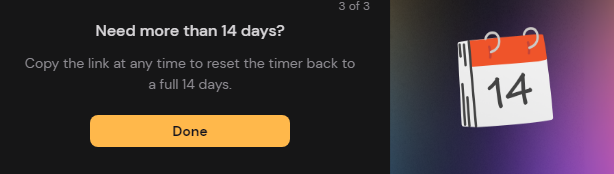
Creating a Private Link
To create a Private Link, click the Create Link button on a Clip ready for upload.

This feature also supports Edits and Montages on the Desktop app but is currently unavailable for Sessions.
Expiration Timer
Each Private Link has its own Expiration Timer. You can view this timer by opening the Clip in your Library, where the remaining time will be displayed.

After Expiry
Once the expiration time elapses, the clip's video file will remain on your PC unless manually deleted.
If you need the link active for more than 14 days, click the Copy Link button to reset the expiration timer. This can be done repeatedly without restrictions.
Was this article helpful?
That’s Great!
Thank you for your feedback
Sorry! We couldn't be helpful
Thank you for your feedback
Feedback sent
We appreciate your effort and will try to fix the article